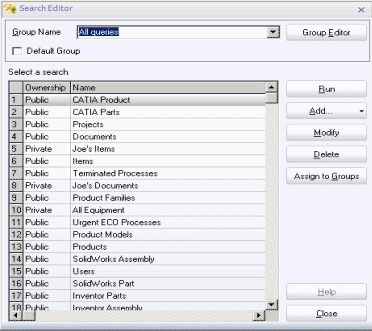Many CATIA commands such as File > Open..., Replace Component, etc., require the selection of a document. The SmarTeam integration allows you to select the document from SmarTeam rather than from the local disk.
A SmarTeam dialog box can be displayed after running the following commands:
-
File > Open,
-
Assembly Replace Component,
-
User Defined feature instantiation,
-
Change Source in Edit Links etc.
-
Set the appropriate settings as explained in Enabling the Display of the SmarTeam File Open User Interface.
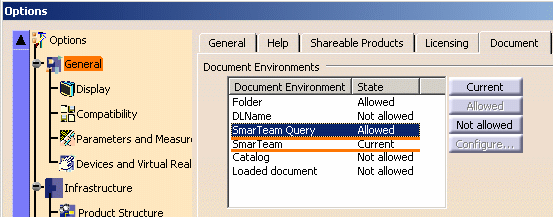
-
From the SmarTeam toolbar, click Connect
 .
. -
Select File > Open....
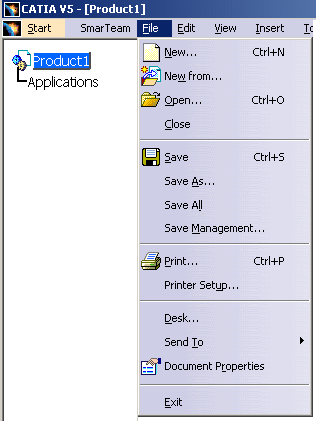
SmarTeam Set as Current
If SmarTeam is set as current in the Document Environments
list, the Open document dialog box is displayed. It enables
you to run a quick find according to different fields: ID, Revision,
Description, File Name, Directory, etc.
For reference information, see
the SmarTeam documentation.
For information on defining various settings for the Open dialog, see Customizing the Open Dialog.
Opening CATIA Documents Using the SmarTeam Open Dialog
Instead of requiring you to browse for files in local directories, SmarTeam provides the Open dialog, which lets you browse and search documents in the SmarTeam database using any of the following options, located in the options pane on the left side:
-
Recently Accessed - Enables you to quickly access the documents that you have recently accessed.
-
Search - enables predefined Quick Search queries to search for CATIA documents or items
-
Documents Desktop - enables browsing of SmarTeam projects to retrieve CATIA documents
-
Items Desktop - enables browsing of the Items desktop to retrieve a specified CATIA document
Open for Edit: The Open for Edit check box allows you open a document for editing. When this check box is marked, the Check Out or New Release lifecycle operation is invoked and the corresponding lifecycle window appears. After checking out/releasing the document, it is opened in CATIA. Note that this check box is only available for Checked In or Released documents. If the Check Out/New Release operation fails or is cancelled, the document will not be opened in CATIA.
Note: When you select a new or checked out document that exists in the user's working directory, the Open operation for the document and all its dependencies will not be performed. The document will be opened in CATIA as it appears in the working directory.
Note: When working in Light Weight Mode, the document must be opened using the SmarTeam Open Dialog or by using the Open for Edit... option from SmarTeam - Editor. Opening from the file system will result in broken links in CATIA, and when saving a CATIA product to SmarTeam, an incorrect structure may be produced.
If Part Behavior is set, all states of parts and documents are appear in the State field. You must select the relevant state.
Quick Search Option
The Quick Search enables the user to select a specific class from the Class name field and perform a search based on predefined attributes and conditions.
-
From the Class name field, select a class from the dropdown list.
- Enter conditions and values for
the search.
Note: Mark the Retrieve only last public revisions check box to limit the search to last public revision objects. - Click Run. The search results are displayed:
Searching the Items Class
When you perform a search on the Items class, the Related Items pane appears in the lower section of the screen, displaying documents related to the Item selected from the Search Results list. Select a document from the Related Items pane and the related document opens.
Documents Desktop option
Browse SmarTeam projects to retrieve CATIA documents.
-
From the Projects field, select a project from the dropdown list.
- Click OK to open the project.
Items Desktop option
Browse the Item desktop and retrieve a specified CATIA document.
-
From the Projects field, select a project from the dropdown list.
When you select a project, the Related Items pane appears in the lower section of the screen, displaying related items. - Select a document from the Related Items pane and click OK to open the document.
SmarTeam Search Editor icon
In addition to the search
options described above, you may also click the SmarTeam Search Editor
icon ![]() to perform a standard SmarTeam search.
to perform a standard SmarTeam search.