Important: Customizing the search grid in the Open Dialog involves manual editing of the smarteam.std.legacyPreferences.config.xml file. To avoid damaging the original format of the file and rendering the file useless, it is strongly recommended that you make a backup copy of this file prior to editing it.
Customizing the search grid
To customize the search grid:
In the smarteam.std.legacyPreferences.config.xml file at the end of the <runTimeKey> group, under ...\SmarTeam\ConfigurationSetting\Data\Domain folder, add the following:
<Item xmlns="http://www.smarteam.com/dev/ns/config/legacyPreferences/1.0">
<runTimeKey>QUERY_<integration>_<class>.<attribute name></runTimeKey>
<value><condition>,<value>[;SHOW]</value>
</Item>
The name should be in the form [QUERY_<integration>_<class>] where <class> is one of the classes that the integration supports, as defined in the SmarTeam Integration Tools Setup utility.
where:<attribute name> is the name of the SmarTeam attribute of the relevant class
<integration> is the name of the current integration, in this case CATIA
<condition> is one of the following:
- Starts with
- Ends with
- Includes
- Equals
- Greater than
- Less than
- Not equal to
- Less than or equal to
- Greater than or equal to
<value> is the value.
;SHOW is an optional parameter. If added, the attribute will be shown in the Open dialog as part of the query.
When a [QUERY_<class>] key does not exist for a particular class, primary identifier attributes are displayed in the SmarTeam Open Dialog search grid.
Note: The fields in the query, as well as in the query results, will appear in alphabetical order. This default setting cannot be modified.
Example
The following code can be used to define criteria for the Open dialog window:
<Item xmlns="http://www.smarteam.com/dev/ns/config/legacyPreferences/1.0">
<runTimeKey>QUERY_CATIA_Part.0_TDM_ID</runTimeKey>
<value>includes,,;show</value>
</Item>
<Item xmlns="http://www.smarteam.com/dev/ns/config/legacyPreferences/1.0">
<runTimeKey>QUERY_CATIA_Part.1_TDM_DESCRIPTION</runTimeKey>
<value>includes,,;show</value>
</Item>
<Item xmlns="http://www.smarteam.com/dev/ns/config/legacyPreferences/1.0">
<runTimeKey>QUERY_CATIA_Part.2_REVISION</runTimeKey>
<value>;SHOW</value>
</Item>
<Item xmlns="http://www.smarteam.com/dev/ns/config/legacyPreferences/1.0">
<runTimeKey>QUERY_CATIA_Part.3_STATE</runTimeKey>
<value>;SHOW</value>
</Item>
<Item xmlns="http://www.smarteam.com/dev/ns/config/legacyPreferences/1.0">
<runTimeKey>QUERY_CATIA_Part.4_TDMX_RELATED_ITEM_ID</runTimeKey>
<value>includes,,;show</value>
</Item>
<Item xmlns="http://www.smarteam.com/dev/ns/config/legacyPreferences/1.0">
<runTimeKey>QUERY_CATIA_Part.5_FILE_TYPE</runTimeKey>
<value>Equals,CATPart,;SHOW</value>
</Item>
<Item xmlns="http://www.smarteam.com/dev/ns/config/legacyPreferences/1.0">
<runTimeKey>QUERY_CATIA_Part.6_CREATION_DATE</runTimeKey>
<value>;SHOW</value>
</Item>
<Item xmlns="http://www.smarteam.com/dev/ns/config/legacyPreferences/1.0">
<runTimeKey>QUERY_CATIA_Part.7_USER_OBJECT_ID</runTimeKey>
<value>;SHOW</value>
</Item>
<Item xmlns="http://www.smarteam.com/dev/ns/config/legacyPreferences/1.0">
<runTimeKey>QUERY_CATIA_Part.8_TDMX_DETAILED_DESCRIPTION</runTimeKey>
<value>includes,,;show</value>
</Item>
Two of the resulting screens are shown below:
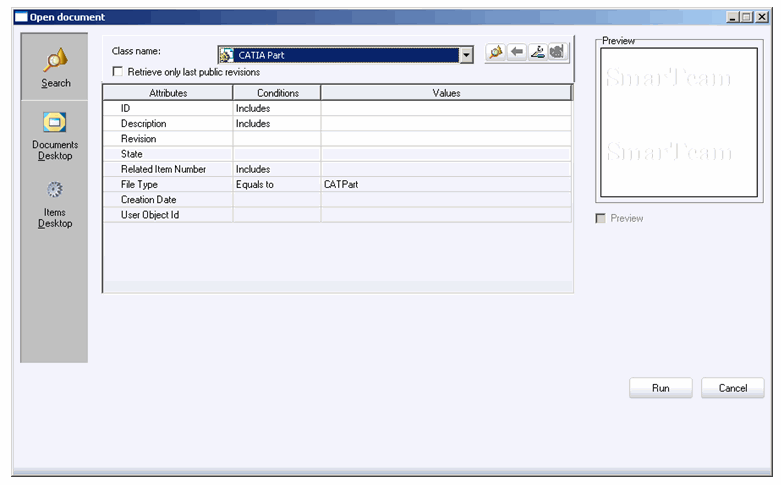
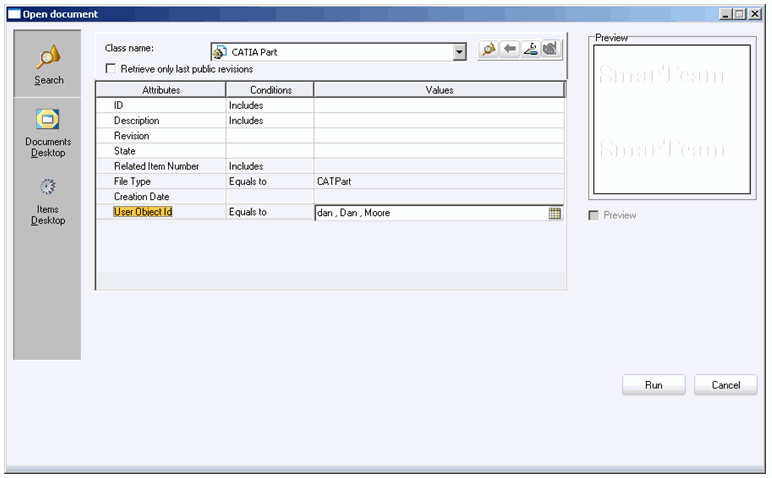
Example 2:
The following is an example of how to customize the order in which attributes will appear in the search grid of the SmarTeam Open Dialog.
In this example, the format <runTimeKey>QUERY_<integration>_<class>.<number>_<attribute name></runTimeKey> is used, where:
<integration> refers to the integration
<class> refers to a class supported by the integration
<number> refers to the sequential order of the attribute in the query
<attribute name> refers to the name of the SmarTeam attribute for the relevant class
<Item xmlns="http://www.smarteam.com/dev/ns/config/legacyPreferences/1.0"> <runTimeKey>QUERY_SolidWorks_Drawing.0_TDM_ID</runTimeKey>
<value>;SHOW </value>
</Item>
<Item xmlns="http://www.smarteam.com/dev/ns/config/legacyPreferences/1.0">
<runTimeKey>QUERY_SolidWorks_Drawing.1_REVISION</runTimeKey>
<value>Equals,123</value>
</Item>
<Item xmlns="http://www.smarteam.com/dev/ns/config/legacyPreferences/1.0">
<runTimeKey>QUERY_SolidWorks_Drawing.2_CN_TITLE</runTimeKey>
<value>;SHOW</value>
</Item>
Customizing the class name list
The administrator may customize the class name list to define which classes will be displayed in the list. In addition, the administrator defines which attributes appear for each class.
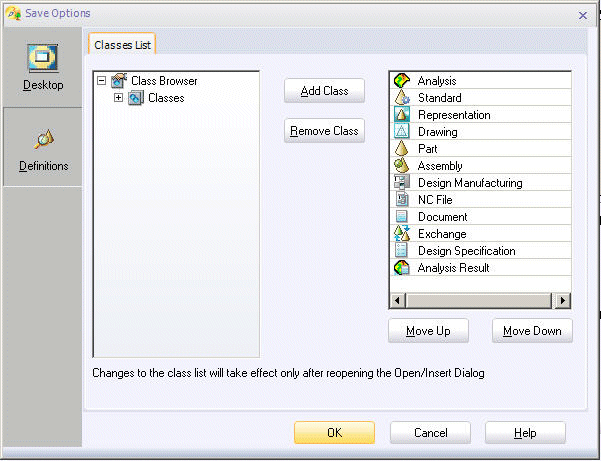
Customizing tree settings
Define the expand levels of the Projects tree and objects tree for Documents and for Items.
From the Save Options dialog, select the Desktop option and then the Tree Setting tab. Using the arrows in the spin boxes, select the Expand level for each tree and then click OK to save the setting.
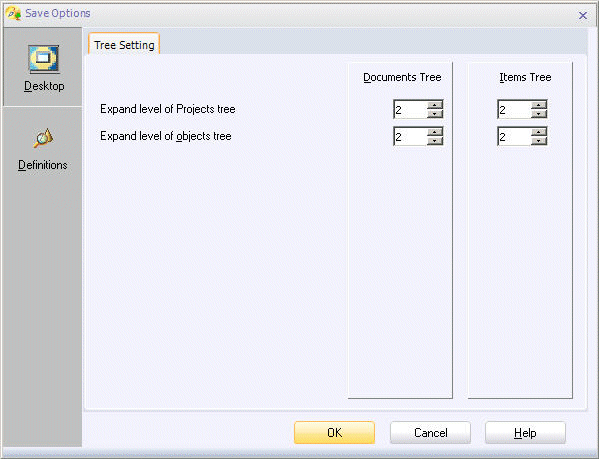
Customizing the Classes List
Select the classes which will appear in the Classes listbox.
From the Save Options dialog, select the Definitions option and then the Classes List tab.
From the right pane, select a class or classes and then click the Add Class
button. The selected classes appear in the left pane under the Classes
category.
To remove a class, select it in the left pane and click Remove Class.
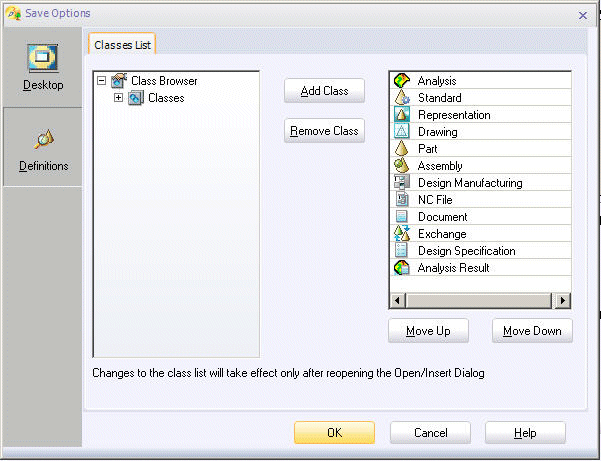
SmarTeam Query Set as Current
If SmarTeam Query is set as Current in the Document Environment list, a SmarTeam query user interface is displayed:
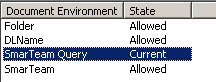 |