Inserting a Component
-
Open an assembly structure in CATIA.
-
Select a Product and from the Insert menu, select
 Existing Component... .
Existing Component... .
Alternatively, right-click the Product and select Components > Existing Component....
Existing Component....
Or
Select the Product and from the Product Structure toolbar, click the Existing Component icon.
icon.The Insert an Existing Component dialog box appears as shown below:
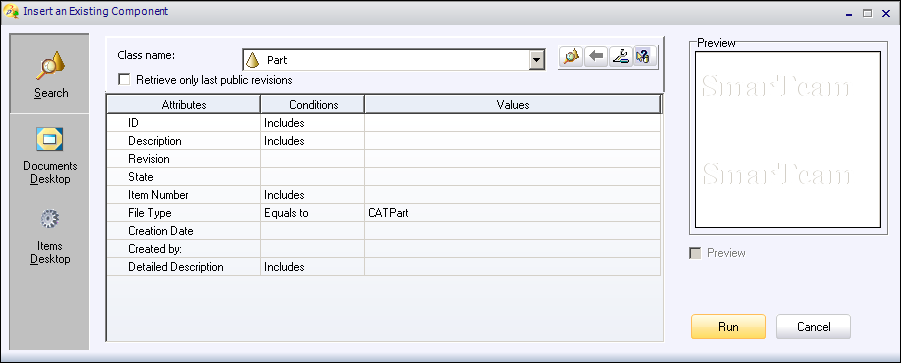
Note: The Document Environment settings must be set to Current to be able to use the Find capabilities. For more information, see Documents Environments.
-
In the Insert an Existing Component dialog box, on the left hand side, select from where you want to search component. You can select Search, Documents Desktop, or Items Desktop.
-
To search object from Search Editor, select Search on the left hand side menu, and in the Class name list select the type of object you want to search.
-Or-
From the search panel, click Find Object icon.
icon.
The Search Editor dialog box appears.
To know more about searching using Search Editor dialog box, see Running a Predefined Search.
Note: Find Object option is not available while searching objects from Documents Desktop, or Items Desktop. -
In the Insert an Existing Component dialog box, click Run.
The searched objects appear in the Insert an Existing Component dialog box.
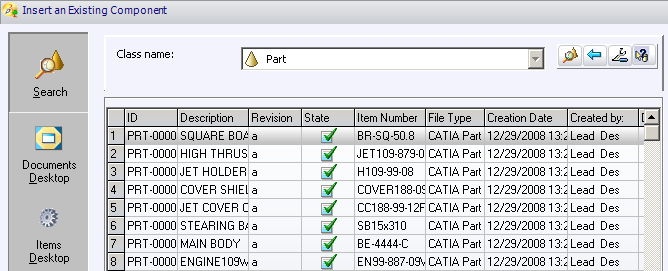
-
In the displayed dialog box, choose an object, and click OK.
The document is inserted into the assembly structure.
Replacing a Component
To replace a component,
-
Select the component you want to replace in the product structure, and from the Product Structure toolbar, click the Replace Component
 icon.
icon.
-Or-
Right-click the component in the product structure and select Components > Replace Component...
The Replace a Component dialog box appears as shown below:
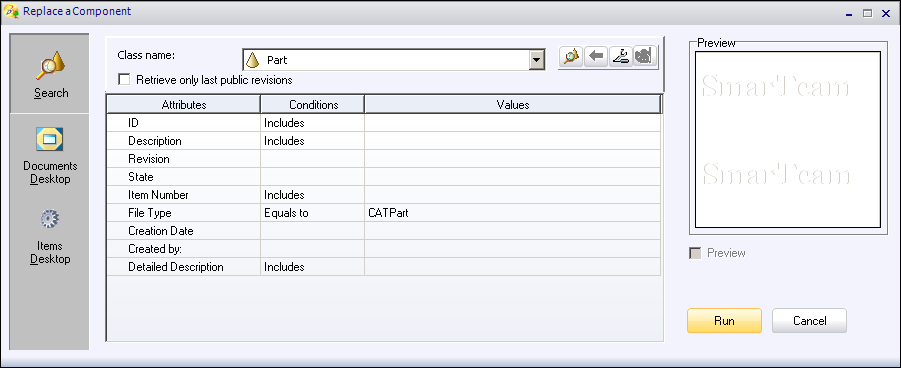
Note: The Document Environment settings must be set to Current to be able to use the Find capabilities. For more information, see Documents Environments. -
Repeats the steps from 3 to 6 from the Inserting Components.
The object is replaced in the product structure.